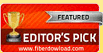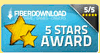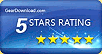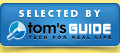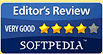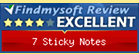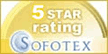Download 7 Sticky Notes
SPONSORED LINKS
7 STICKY NOTES DOWNLOAD
Download Details:
Version: 1.9 (5.86MB) - January 8th, 2013
Requirements: Windows 2000, XP, Vista, Server, 7, 8, 32bit/64bit
MD5 hash: 46d90f815165bef65e70e7bf1f3b143d
SHA1 hash: b4d297c62a29dbeeadc5c9a728d3a21f4c8efb5b
Requirements: Windows 2000, XP, Vista, Server, 7, 8, 32bit/64bit
MD5 hash: 46d90f815165bef65e70e7bf1f3b143d
SHA1 hash: b4d297c62a29dbeeadc5c9a728d3a21f4c8efb5b
Check out the Release Notes!
New Features!Click to expand and auto-adjust
- New HYPERLINK feature! (kudos for Trevor for the suggestion! )
- ▪ Now you can add customizable Hyperlinks on the note text!
- ▪ Hyperlinks can be anything, files, folders, directories, links, urls, e-mails, you name it!
- ▪ The Hyperlinks work exactly like the ones you create on Word or on E-mails: just select a text and create a hyperlink for it!
- ▪ Added a new "Hyperlink" button for the config window, so you can edit or insert Hyperlinks
- ▪ Added (1) a right click menu to the hyperlinks, that allow you to edit the link, edit the text, open the hyperlink, or remove it, and (2) a new "Copy hyperlink" item at the note right click menu so you can easily copy any hyperlink
- ▪ Now all links on the notes also will show automatically a tooltip, with the configured link (if is a hyperlink or not) to let you quickly now the link it points to!
- ▪ Now the hyperlinks and standard links also work on the Notes Manager!!
- ▪ The Hyperlink also includes automatic detection of pasted Microsoft OneNote links! When you paste a OneNote note link with CTRL + V or right click note menu, 7 Sticky Notes will automatically detect it, and paste it as a full working OneNote hyperlink with the Note name! thanks Daniel for the suggestion!
- New super cool NOTE TABBING AND SELECT feature!
- ▪ Now 7 Sticky Notes offers a nice and cool way for you to see which note is selected and to switch between the selected notes with the keyboard!!
- ▪ Simply press SHIFT and the note that has focus will get a nice glass-style frame around it, showing that is it selected, so you can move it, edit, and do any action with it!
- ▪ The glass select frame will blink nicely and softly, so you can easily find the note with focus
- ▪ Also, when pressing SHIFT, press TAB too, and the focus will tab to the next note, or, press SHIFT + CTRL + TAB, and the focus will tab to the previous note, letting you cycle between all notes! - thanks Jean-Guy for the suggestion!
- ▪ You can customize the cycling order at the notes manager, between "by position", "by order", "by title" and "by text"!
- New PASSWORD SECURITY feature! - thank you Eric and everyone for the suggestions! :)
- ▪ With the new Password Security Feature, now 7 Sticky Notes allows you to protect your notes and the program from unauthorized access!
- ▪ A new "Security" section has been added to the Program Options, where you can setup all security configurations of 7 Sticky Notes: setup password, require password to access different program functions (unlock notes, start 7 Sticky Notes, access the Program Options and access the Notes Manager), and enable the Restricted Mode.
- ▪ A new Restricted Mode has been created, to completely protect 7 Sticky Notes: when the Restricted Mode is enabled at the Options, a new "Switch to Restricted Mode" item is enabled at the program menu, that allows you to enter into the Restricted Mode
- ▪ Once in Restricted Mode, all program options will be locked, such as editing notes, moving, configuring, showing, Notes Manager, etc, and it will only be possible to exit 7 Sticky Notes
- ▪ A new program menu will also be showed in the Restricted Mode, that will allow you to exit Restricted Mode, upon Password Authentication
- ▪ Added new option at the Program Configurations to setup 7 Sticky Notes to automatically start into Restricted Mode
- New LOCK NOTES feature! - thank you everyone for the suggestions!
- ▪ As requested by many users, now 7 Sticky Notes allows you to lock notes and protect them from being changed!
- ▪ The Lock Note feature allows you to lock each note from the right click menu or the Notes Manager, so they can't be edited, moved, rolled, etc.
- ▪ When a note is locked, a new "lock" icon will be visible over it allowing you to quickly identify that it is locked.
- ▪ The Notes Manager' overlay icons have been updated to easily show notes that are locked
- ▪ Added new toolbar and menu items at the Notes Manager to allow locking/unlocking the notes
- New HIDE NOTES feature!
- ▪ As requested by many users, 7 Sticky Notes now allows hidding specific notes with a simple click!
- ▪ Added right click menu item to allow "hidding" a note instantly
- ▪ The hidden notes are compatible with setup alarms, so now you can configure an alarm, hide the note, and when it alarms it will show up
- ▪ Added new icons at the Notes Manager to identify and manage hidden notes (simply press "Show" and it will be showed again!)
- ▪ Added new toolbar and menu items at the Notes Manager to allow hiding/showing the notes there
- New Online Sync Notification option! (thanks Thierry for the suggestion! )
- ▪ New option now enables to automatically detect new notes and images at the Synchronization File and give a nice user notification about it
- ▪ A popup message window will fade into the screen to notify the removal or inclusion of new notes in the Quick Sync, changes at any of the Database Images, or at the Synchronization File
- ▪ Enabled by default, but can be disabled at the Sync section of the program options
- ▪ The new popup message window was designed to easily show with icons the notifications, with configurable auto-close time and easily dismissable by simply pressing ESC
- ▪ Added new shortcuts for the note body! (kudos for George for the suggestion! )
- ▪ Shortcuts use the same keys combinations as Microsoft Word's, for an easy adaptation
- ▪ CTRL + SPACEBAR or CTRL + SHIFT + Z at the title or note body to reset the selected text for the Default Style (configured at the options, removes highlight)
- ▪ CTRL + Q at the note body to reset the selected paragraphs to the default styling
- ▪ CTRL + ALT + H to Highlight the selected text
- ▪ CTRL + ALT + H again to remove the Hightlighting of the selected text
- ▪ CTRL + SHIFT + V now pastes the text present at the clip board on the note without formatting (previous Unicode paste was improved, now 7 Sticky Notes detects Unicode paste automatically).
- New improvemens for the Program Options!
- ▪ Added option to move notes by default when sending notes to Quick Sync (when enabled, CTRL both on the Notes Manager and on the note menu will act as a copy)
- ▪ Added option to disable the delete note confirmation dialog - thanks Tim for the suggestion!
- ▪ Now it's possible to disable individual global shortcut keys. An (none) key option for the third shortcut key was added, and when all threee keys are (none), the respective shortcut is disabled - thanks Glenn for the suggestion!
- ▪ Added a new SHOW NOTES Keyboard Shortcut option! When configured (for instance WIN + S) it will bring all your notes to the front, making sure they are visible, just like the middle click on the tray!
- ▪ Added option to "Visual Effects" to allow choosing the "notes tabbing" order between "by position", "by order", "by title" and "by text".
- ▪ Added a new option to make notes transparent when mouse hovering them!! This is specially helpful when using very transparent notes, and thanks Ryan for George for the suggestion :)
- ▪ Added new Export unidentifiable database button at the Database Section, to allow 7 Sticky Notes developers to debug user databases without seeing their personal data
- ▪ Added new note default alarm and sleep options! With these new options it is now also possible, like the other styles, to define the default new notes configurations for alarm and sleep, saving some time setting it up ;) - thanks Magdalena for the suggestion! :)
- ▪ Added new Enable Online Sync Notifications and Sync Notification auto-close time options at the Sync Section, to allow automatic Online Updates Notifications
- ▪ Added new Default Move on Sync Down option at the Sync Section to allow customizing the default "Sync Down" default action between Move/Copy in all functions of 7 Sticky Notes
- New note right click menu options!
- ▪ Added a new "Always on Top" right click menu item, to allow setting a note on top or not with a quick mouse click!
- ▪ Added a new "Show Title" right click menu item, to allow showing or hiding a note's title with just one mouse click!
- ▪ Added a new "Hide" right click menu item, to allow hiding individual notes!
- ▪ Extended "Auto-Size" menu functionality: now when clicking it and pressing SHIFT all visible notes will be auto-sized! - many thanks Jacob for the suggestion!
- ▪ Redesign of note editing right menu - now it includes Undo and Redo besides the traditional Cut, Copy, Paste and Delete, and it is now translated to the program language!
- ▪ Added "Undo Editing Cancel" items (details below)
- New improvemens for the Notes Manager!
- ▪ Added a new right click menu option for the recycle bin to show all notes together, that is without grouping them into their recycle days - thanks Rob for the suggestion
- ▪ New keep selected item capability: now when the Notes Manager is refreshed, it will keep the previously selected item, for a better usability
- ▪ Added new icons for "Hidden" notes
- ▪ New "Status Descriptions" for all toolbar buttons and icons - now when hovering the toolbar and using some special buttons at the Notes Manager, the description of each one of the buttons will be placed in the status text for better usability!
- ▪ Added compatibility to the default Move/Copy configurations setup in the options for Send/Receive notes from the quick sync, so the actions in the Notes Manager (handling notes from and to the Quick Sync and Database Image) use these options (Copy or Move) as configured.
- ▪ Added new complete status information when selecting Notes Manager Desktops, Sync, Search and Recycle items: notes, notes sleeping, notes alarming, and notes hidden. - thanks Wolfgang for the suggestion!
- ▪ Added new stats information: notes alarming and notes hidden - thanks Wolfgang for the suggestion!
- ▪ Added new search combinations: hidden and locked notes
- ▪ Added new CTRL + A to select all and CTRL + SHIFT + A to unselect all items at the Desktops list of the Stats pane of the Notes Manager - thanks Wolfgang for the suggestion!
- ▪ Added new toolbar icons, new menu items, and new notes' icon overlay images for the new features "Hide Note" and "Lock Note"
- ▪ Added new search options for filter per hidden and locked notes
- ▪ Added new overview stats: number of notes with Alarm, and number of notes Hidden
- New 7 Sticky Notes French Translations! and updated languages
- ▪ With special thanks to Pascal for the great work and help, 7 Sticky Notes now has a full French Translation language, and now all French-Speaking users can fully use and enjoy 7 Sticky Notes!! :) - Many Thanks to Pascal for the great help!
- ▪ Also with great thanks to Jean-Guy for the great work and help, 7 Sticky Notes now has a full Canada French Translation language!! Now all Sticky Notes French-Speaking users from Canada can also fully use and enjoy 7 Sticky Notes!! :) - Many Thanks to Jean-Guy for the great help!
- ▪ Updated German Language - thank you Wolfgang for the superb help!
- Added new Default Title custom variables!
- ▪ New variable for inputting the Desktop Name: [DesktopName] - thank you Rich for the suggestion!
- ▪ New variable for inputting the Current Selected Database: [DatabaseName]
- New note text shortcuts!! All new shortcuts are exactly the ones used at Microsoft Word, to offer the best usability ;) - with great thanks to Richard for the very nice suggestions and tips! :)
- ▪ TAB bullet: now press TAB at the beginning of a bulleted line and the bullet indent will increase by the default indent step configured at the options!
- ▪ SHIFT + TAB bullet: now press SHIFT + TAB at the beginning of a bulleted line and the bullet indent will in oposite decrease by the default indent step configured at the options!
- ▪ CTRL + SHIFT bullet: now press CTRL + SHIFT at the beginning of a bulleted line to enter a normal TAB - just like in Word!
- ▪ default SHIFT + TAB The default CTRL + TAB shortcut to tab from the note text to the title was now changed to SHIFT + TAB to offer a more consistent operation (can be switched back manually though)
- ▪ SHIFT + M: increases the current line indentation by the default indent step configured at the options.
- ▪ SHIFT + CTRL + M: decreases the current line indentation by the default indent step configured at the options.
- New attachments right-click menus and shortcuts!! (thank you Francesco for the suggestions!)
- ▪ New Attachments Shortcut - CTRL + C to copy the attachment to the clipboard, CTRL + V to paste a copied file/folder to a linked attachment, and CTRL + SHIFT + V to paste a copied file/folder to an embedded attachment
- ▪ New "Open in Windows Explorer" menu - Opens the attachment's folder in Windows Explorer, and select it
- ▪ New "Send To" menu - Allows sending the selected attachment to the "Send To" items of Windows (note: shell extensions are not supported)
- ▪ New "Copy" attachment menu - Copies the attached file/folder to the clipboard
- ▪ New "Paste" as attachment menu - Pastes copied files/folders as embedded or linked attachments
- ▪ New "Delete linked Attachment" menu - Allows deleting the file/folder of an linked attachment
- ▪ New "Rename" attachment menu - Renames the attachment file/folder
- ▪ New "Properties" menu - opens the default Windows' properties window for the selected attachment
- New UNDO CANCELLED EDITING feature! (thanks Dave for the help!)
- ▪ In order to help the usability of the Config Window, now it is possible to undo a "Cancel Editing" made by mistake so you don't loose your data!
- ▪ New note' right click menu items to allow undoing the "cancel editing", with easy to do icons
- ▪ Undoing allowed for "Cancel Editing" of new notes and existing notes.
- ▪ Data automatically saved in memory: everytime a notes' editing is cancelled, 7 Sticky Notes will store its data to allow undoing it in case it was done by mistake
- ▪ For cancelled new notes, a clickable balloon tooptip will also be shown as an "Undo" shortcut.
ImprovementsClick to expand and auto-adjust
- Added a new more detailed error message with automatic online help troubleshooting page opening to provide specific error solution information to help users solving problems with common errors that have already been fixed or that have known solutions. The Online Help troubleshooting page has also been redesigned to provide a better usability for finding solutions.
- Fixed Notes Manager scrolling to the selected note when clicking on it at the list
- Corrected change flag not being updated for complete sync comments checkbox at the program options
- Improved the notes handling focus: now a special block was included, to prevent the notes from getting the focus when the program is not focused (thanks Daniel for the help :) )
- Fixed cropping dates at the date pickers when system short date was configured to "MMM" (now is forced to "MM") - thanks Dave for pointing it out! :)
- Improved "file:" links execution: now files and folders paths using the file: scheme and %20 space separators as will be properly open when clicked
- Fixed small indentation rounding imprecision when using the Indentation Buttons of the Configuration Window (thanks George for the help!)
- Improved the automatic links detection that the "file:" prefix on the body of the note
- Greatly improved the time for bringing notes to front, used at the Notes Desktop, at the new "Show Notes" shortcut, and at the "Send to Back" menu function - what was around 1 second now takes less than 10ms !!! B)
- Fixed positioning of "Rename Desktop" and "New Desktop" inputboxes on Notes Manager (was on top left of the screen, now is centered on the Notes Manager)
- Corrected not updating font styles when editing or creating a note and the "Always focus note text" option is selected - thanks Daniel for the help! :)
- Fixed "Fonts List" for the Config Window and for the Notes Manager not being alphabetically sorted, now they are, thanks to Dhat ;)
- Corrected transparency slider and Options saving not updating the drop shadow transparency when visible
- Fixed notes count for the Quick Sync menu not updating when sync file didn't exist
- Improved automatic note sizing: now the note height will be automatically checked to see if it will be out of screen. If it will be out of screen, the height will then be automatically limited to the maximum possible on-screen visible height, so the note is fully visible - thanks Anshay for the help!
- Improved "external" program focus switch handling: now, if 7 Sticky Notes loose focus, once focus returns to it, it will make sure the last note or config window that was selected has focus! - thanks George for the suggestion!
- Improvement for the Active Sync automatic database reconection: now this feature has an extra reconnection step, if connection fails after 10 attempts, 7 Sticky Notes will perform a complete database disconnect/reconect in order to try accessing it - thanks Milt for the help!
- Implemented some changes and improvements (special checks, code separation, dedicated routines) on the themes rebuilding for the program options in order to avoid "With Block Not Set" errors when saving the program options, as reported by some users
- Fixed notes snapping not working for multiple monitors setup (was only snapping to primary monitor) - thank you Jeremy for reporting it! ;)
- New handling of program Message Boxes: now if any note is "On Top", any message box will also be showed "On Top" not to be hidden by the note/config/alarms setup, plus now the messagebox will also show on the monitor the user has the mouse on - thank you Graham for the help!!
- Reviewed the auto-close times for all program balloon tooltips according to their messages. Now longer messages will be visible for the default time, and shorter messaged will be shown quickly
- Added new nice improvement to the "New Note already exists" balloon tooltip: now when clicked, 7 Sticky Notes will automatically find and show shaking the new note, even if in other Desktop, so you can easily locate it - great thanks Dirk for the nice help!
- In order to improve program performance and accidental overloading of notes attachments, now 7 Sticky Notes has a hardcoded limit for the number of attachments on each note. This limit is now a maximum of 30 attachments per note (files/folders/embedded/linked/file inserts/etc), and when adding more than 30 attachments for each note, only the 30 first will be attached. Some improvements have been done also on the attachments drawing processing to prevent errors - a great thank you Bagrat for letting me investigate the problem!!
- Corrected terms not being translated - thanks Wolfgang for reporting them!
- Fixed Notes Manager not showing the correct next alarm date/time when the recurrency was set
- Unicode text paste on the notes is now automatic
- Improved the auto-size while typing function of the notes - now the note height will be automatically checked to see if it will be out of screen. If it will be out of screen, the height will then be automatically limited to the maximum possible on-screen visible height, so the note is fully visible - thank you Andy for the great help!
- Corrected "Notes Manager Print" not outputting the last bullet if it was on the last line of the Note text - thank you Rich for the report!!
- Added extra length capabilities for the Alarm and Sleep actions - Now it is possible to input actions text from the previous 255 characters to now 2000 !! - thank you Daniel for the heads up!!
- Now inserting text files, image files and rtf file by drag-and-drop is allowed also for new notes (attaching files is still only possible when the new note is saved)
- Error handling improvements:
- ▪ Now the errors log also informs if user is running the portable version, the language details, and the monitors resolutions
- New "Save and Sync Up" button at for the Configuration Window: will be visible when either the note is setup to sleep or to switch desktop, to allow quickly synchronizing it right after saving a note that will be hidden. - thank you Thierry for the hint! ;)
- Great improvement on the note/config bring to front while editing: a new smart detection mechanism has been implemented on 7 Sticky Note to detect if the Note or Config Window are visible. If they aren't 7 Sticky Notes will bring them to the front automatically to allow full visibility and more natural usability.
- Added global ESC shortcut key to also close any Tray Area Tooltip Balloon that might be open
- Improved notes icons drawing in the Notes Manager: the title is now also drawed for the icon theme
- Fixed problem of wrong positioning rolled up notes' drop shadows while animating when bringing to center out of screen notes - thank you Reed for the help and detailed information!
- Improved attachments handling on portable mode: now embedded attachmnts are referenced locally, in order to allow changing or moving the portable 7 Sticky Notes folder.
- Added new automated data verification and check that is performed if a database corruption happens that prevents 7 Sticky Notes from starting - thank you Robert for the help with the tests!
- Added new options button to open the 7 Sticky Notes data folder and show the config file location.
- Added new internal option to change the Sync File library file pointer (manually change from the configuration file)
- Now the "Copy Note" action (note right click menu, and Notes Manager copy) will copy the note(s) to the clipboard (title and text body) - thank you Rob for the idea!
- Fixed tooltips not showing correctly on the Program Options window - thank you Wolfgang for the report! :)
- Corrected the Notes Manager statistics calculation to also include the existing notes when getting stats for "Total Number of Notes"
Bug FixesClick to expand and auto-adjust
- Major bug fix: corrected 7 Sticky Notes program general crash in Windows 7 when drag and dropping note text over the note body (specifically, fixed program exception caused by Outlook/E-mail attachment handling drop verification) - thank you very much Tony for the heads up!
- Fixed select color always black when editing the text of the note - now it is adjusted automatically so the selected text can be visible (specially important for black notes!) - thanks Gass for letting me know!
- Fixed null error when indending notes lines with different intentations - thank you George for reporting it!
- Corrected object required error when undoing/redoing modifications on the Note text at the Notes Manager
- Fixed overflow error when setting up an alarm with a very high date (hundreds of months) - thanks Pakij for the finding!
- Fixed bug of not updating the Note local Desktop name correctly when renaming a Desktop from the Notes Manager
- Fixed fonts drop box of the Config Window and Notes Manager not sizing correctly (one line height bug) - thanks Tim Hogan for the help!
- Fixed Notes Manager fonts list not listing the fonts when opening it for the second time
- Fixed some Online Sync fields at the 7 Sticky Notes options now being disabled when the active sync is deactivated
- Fixed Alarm and Sleep setup window not showing in front of note and config window that are set as "Always on Top"
- Fixed some issues of incorrectly identifying sync items if a Desktop was named "Sync" at the Notes Manager
- Corrected tray balloon tooltip click to open website download page not working when tray icon was disabled from the program options
- Fixed right click note menu move actions possibly not working when mouse position was over the note client area
- Added important safety checks for general program actions for attachments drawing processing to prevent error when dealing with long lists of attachments per note
- Fixed not hiding attach pad when dropping text, rtf and picture files on the note
- Corrected glitchy mouse blink and focus trap when middle clicking the note text while in editing note
- Fixed Desktop not found error when Desktop Name was exclusive for a New Note
- Implemented database self-correction checks to fix error of null value in Sleep and Alarm action fields for the database tables - many thanks Diego for the report and help!!
- Fixed incorrect Unicode text pasting of non-unicode characters (not extended encoding)
- Fixed error coming from bug when checking the out of screen position when importing a note at the Notes Manager - thank you Simon for reporting it!
- Fixed bringing all config windows to front and not showing notes in front of the Notes Manager when selecting one of them with the "Bring all other notes to front" option enabled.
- Corrected overflow error when arranging the notes on large monitor setups (over 3000px wide) - thank you Reed for reporting it!!
- Fixed incorrectly showing the shortcut overlay for embedded shortcut attachments
- Fixed bug of not sorting the "Alarm Date/Time" and "Wake up Date/Time" columns in Notes Manager - thank you Dave for the finding!! :)
- Added backward compatibility to the Alarm/Sleep Actions and Lock note fields of the database, to prevent errors if by any reason a rollback to a previous version of 7 Sticky Notes is done - thank you Stefano the reporting this!!!
- Fixed invalid value error when calculating the Notes Statistics with limited number of results - thank you Wolfgang for the help!
- Awards!
- Beta Version
- Versions Timeline
7 Sticky Notes Beta!
Download the Beta and take a look at the new features and developments being worked on for the next release of 7 Sticky Notes!
Any feedback is greatly appreciated! :)
All 7 Sticky Notes Versions Timeline!
Click on the button on the right to see the
history of new features and improvements
released for all 7 Sticky Notes versions!
Click above to know more about each 7 Sticky Notes Award!!
Copyright© 2013 Fabio Martin | Privacy Policy |
Contact Me

This work by 7 Sticky Notes is licensed under a Creative Commons Attribution-NonCommercial-NoDerivs 3.0 Unported License
Permissions beyond the scope of this license may be available at www.7stickynotes.com.

This work by 7 Sticky Notes is licensed under a Creative Commons Attribution-NonCommercial-NoDerivs 3.0 Unported License
Permissions beyond the scope of this license may be available at www.7stickynotes.com.